Types of Calls
The
majority of calls are password resets and new user requests. Most requests are from people who want to
access their Business Area’s data, which needs to be approved by their security
officer. If a user requests access to data
outside their Business Area, the Security Officer from the area owning the data
needs to approve the request. For
example, if a DSS employee requests Mental Health data access, the DMH SO must
approve of it.
|
Business Area |
Security Officers (SO) |
Password Reset |
New User ID Retire User ID |
Information to Collect |
|
DSS
- PR&A / DMA |
Use
CSC DSS Security Officer list OR Robin
Register – robin.register@ncmail.net
|
SO
must make the request |
SO
must make the request. The request
must be an email or fax from the SO. |
User
Name Business
Area County Phone
Number Email
Address |
|
DSS-
Central Registry |
Use
CSC DSS Security Officer list OR Sara Mims – sara.mims@ncmail.net
OR Kate
Johnson – katherine.johnson@ncmail.net |
SO
must make the request |
SO
must make the request. The request
must be an email or fax from the SO. |
User
Name Business
Area County Phone
Number Email
Address |
|
DSS
- Child Support Enforcement |
Daisie
Blue is the security officer. Email is
Daisie.Blue@ncmail.net
OR
Robin
Stallings is backup SO. Email is Robin.Stallings@ncmail.net
OR Nancy
Hicks is backup SO Email
is nancy.hicks@ncmail.net |
Users
may make the request |
SO
must make the request. The request must
be an email or fax from the SO. |
User
Name Business
Area County Phone
Number Email
Address |
|
DSS
– TANF NDNH |
Security Officers should be contacting Sharon Moore directly and she will send a request to customer service. If Security Officer contacts customer service, contact Sharon Moore at Sharon.D.Moore@ncmail.net for approval. |
SO
must make the request |
Sharon
Moore must approve first both situations. |
User
Name Business
Area County Phone
Number Email
Address |
|
DMH
- Mental Health |
Tom Palombo is security officer. Email is tom.palombo@ncmail.net.
OR
Anita Curtis is backup
SO. Email is Anita.Curtis@ncmail.net Or DMH Local Security
Officers - http://www.ncdmh.net/DSIS/DSIS_Security_Officer_Table.pdf |
SO
must make the request |
SO
must make the request. The request
must be an email or fax from the SO. |
User
Name Area
Program / Institution Phone
Number Email
Address |
|
DCD
- Subsidized Child Care |
Carol Carnley, DCD OR Julia McMillian, DCD OR Tammy Freeman, DCD OR OR DSS & DMA Local Security Officers - http://www.csdw.status.dhhs.state.nc.us/newuser/DSS_DMA_securityofficer.pdf |
Users
may make the request |
SO
must make the request. The request
must be an email or fax from the SO. |
User
Name Business
Area County Phone
Number Email
Address |
|
DCD
– Smart Start |
Carol Carnley, DCD OR Julia McMillian, DCD OR Tammy Freeman, DCD OR http://www.csdw.status.dhhs.state.nc.us/newuser/Child_Care_SSRS_LP_security_officer.pdf
|
SO
must make the request |
SO
must make the request. The request
must be an email or fax from the SO. |
User
Name Local
Partnership Name / Business Area Phone
Number Email
Address |
|
DCD
– Regulatory |
Monique
McKinzie, DCD OR Tammy Freeman, DCD OR http://www.csdw.status.dhhs.state.nc.us/newuser/dcd_regulatory_security_officer.pdf |
SO
must make the request |
SO
must make the request. The request
must be an email or fax from the SO. |
User
Name Business
Area Role
(Central
Office,
Regional Manager, Supervisor, Consultant, Reports only) Phone
Number Regulatory
user ID Regulatory
Team Number Email
Address |
|
DCD
– Criminal Records |
Patricia Andrews, DCD OR Tammy Freeman, DCD OR http://www.csdw.status.dhhs.state.nc.us/newuser/dcd_criminal_records_security_officer.pdf |
SO
must make the request |
SO
must make the request. The request
must be an email or fax from the SO. |
User
Name Business
Area Role
(Central
Office,
Regional Manager, Supervisor, Consultant, Reports only) Phone
Number Regulatory
user ID Regulatory
Team Number Email
Address |
|
DCD – Early Childhood Workforce |
Karen Ferguson, DCD OR Tammy Freeman, DCD OR |
SO must make the request |
SO must make the request.
The request must be an email or fax from the SO. |
User Name Business Area Role (Central Office, Regional Manager, Supervisor, Consultant,
Reports only) Phone Number Regulatory user ID Regulatory Team Number Email Address |
|
DPH
– Public Health |
http://www.csdw.status.dhhs.state.nc.us/newuser/Public_Health_security_officer.pdf
|
SO
must make the request |
SO
must make the request. The request
must be an email or fax from the SO. |
User
Name Business
Area County Phone
Number Email
Address |
|
DPH
– Public Health – Immunization Registry |
http://www.csdw.status.dhhs.state.nc.us/newuser/Public_Health_NCIR_security_officer.pdf
|
SO must make the request |
SO
must make the request. The request
must be an email or fax from the SO. |
User
Name Business
Area County Phone
Number Email
Address |
|
DOA
– Guardianship |
Http://www.csdw.status.dhhs.state.nc.us/newuser/division_of_aging_security_officer.pdf
|
SO
must make the request |
SO
must make the request. The request
must be an email or fax from the SO. |
User
Name Business
Area County Phone
Number Email
Address |
|
DOA
– NOT Guardianship |
Ann
Cratt is the security officer. |
SO
must make the request |
SO
must make the request. The request
must be an email or fax from the SO. |
User
Name Business
Area County Phone
Number Email
Address |
|
DHHS
– NC FAST |
Kevin
Kelley – Kevin.Kelley@ncmail.net |
SO
must make the request |
SO
must make the request. The request
must be an email or fax from the SO. |
User
Name Business
Area County Phone
Number Email
Address |
|
Other
Business Areas |
|
Contact
csdwsecurity@ncmail.net |
SO
must make the request. The request
must be an email or fax from the SO. |
User
Name Business
Area County Phone
Number Email
Address |
|
Organization
or Person Outside of DHHS |
Define
what data they want access to and determine which business area it belongs to
or forward to csdwsecurity@ncmail.net
|
|
|
|
·
Password Reset
§
Required action –reset password with BO
user ID CSDWPasswordReset. Call person designated as gatekeeper in the
table above with password. DO NOT email passwords.
§
Use CSC Rule for Password
determination
§
Remember to:
§
Uncheck “Disable Login” checkbox
§
Check “Enable Real Time User Rights Update” checkbox
§
Check “Change Password at Login” checkbox
§
Check “Password Validity (45 days) “
§
Check “Periodic Action” checkbox
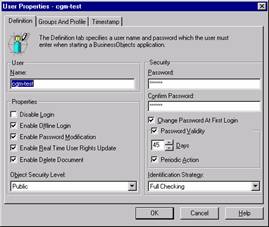
·
User Request to Change
Current Password:
§
If user is unaware of method to change their own password within
Business Objects, provide them with instructions:
http://www.csdw.status.dhhs.state.nc.us/newuser/UserChangePassword.pdf
·
Add New User / Modify User
Permissions
§
Info to get from security
officer–Required action
1. (CSC) Verify that the
requester is the appropriate security officer.
2. (CSC) Get required
information to collect from the security officer
3. (CSC) Within Business Objects Supervisor, Search for
the person’s last name (to avoid duplicate Ids)-
·
If the UserID does not exist: Set users up using CSDWCreateUser ID, and proceed to the next numbered step.
NOTE: If an error is made during setup and multiple
records are created for a single user, simply right-click on the unwanted
record and select Delete.
·
If the User ID exists already, and the request if for the same person:
Proceed to the next numbered step
·
If the User ID exists already, and the request if for a different
person: Create the user ID using the person’s middle initial
·
Use CSC Rule for Password
determination
§
Remember to:
§
Uncheck “Disable Login” checkbox
§
Check “Enable Real Time User Rights Update” checkbox
§
Check “Change Password at Login” checkbox
§
Check “Password Validity (45 days) “
§
Check “Periodic Action” checkbox
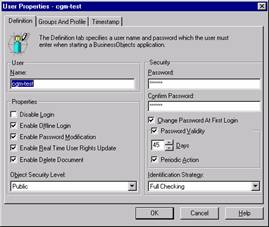
4. (CSC) Forward email to mailto:csdwsecurity@ncmail.net?subject=Grant
New CSDW User Universe Access.
5. (CSC) Call the security
officer to give them the new user’s password.
Notify them that the actual CSDW
Universe setup will be completed within the next few hours (or by the next
morning if request received after
6. (CSC) Send the new user
email to the new user. The email is
located at http://www.csdw.status.dhhs.state.nc.us/newuser/new_user_email_text.pdf. You will need to edit the email to include
the user ID, the security officer’s name, and your name.
NOTE: In the event the new user does not yet have
an email, you may use the Security Officer's email address for notification if
the SO agrees.
7. (CSDW) Assign to appropriate
Security Group(s).
Retire /Disable user
§
Info to get from security
officer–Required action
1. Verify that the requester is
the appropriate security officer.
2. Within Business Objects
Supervisor, Search for the person’s last name -
·
Disable the User ID
·
Uncheck the “Enable Real Time User Rights Update” checkbox
3. Call the security officer to
confirm the user ID was disabled.
·
Training
§
Training questions are usually about location and times of
training. The training organizer sends
out an email a couple of weeks before the class that includes location and
times.
§
Training is typically from
§
Users can sign up for training through the button on the DW login page
or at https://www.dw.dhhs.state.nc.us/training/default.asp.
§
If a user calls and wants you to sign them up for training, you can do
it. You can also walk them through the
sign up process.
§
CSDW offers off-site training.
If a person is interested, refer them to the repository web site to get
the hardware/software configuration..
Repository web site is http://www.csdw.status.dhhs.state.nc.us
. They also need a training room with at
least 12 PCs that meet the configuration requirements. Get the contacts name, phone number, business
area, and county. Send this info to csdwsupport@ncmail.net
. Make sure that you do not imply any
commitment to off-site training at their location.
§
If a person wants to be removed from a class or waitlist, send e-mail
to csdwsecurity@ncmail.net
§
About 2 weeks before the
training is scheduled an email is sent to registered participants to confirm the date, time,
and location of the class, including driving directions.
·
Security Issues
§
Security Officer changes: Security officers can not
add or remove security officers to our list.
All changes to Security officers must go through someone at the State
level, by Business Area.
§
https: If the user is having
trouble accessing the web site, make sure they are using https.
§
Check Browser: The user can also run the
Check Browser function.
§
Encryption: You may have to have the
user check their browser version and cipher strength. 128-bit encryption is required.
§
ActiveX: The first time a user logs
in, they may get something asking them if they want to install ActiveX. The answer is yes. If
they have a seat management machine, open a ticket with the seat management
support group, otherwise they should contact their LAN Admin or whoever is in
charge of their computers.
·
Printing
§
Users often have problems printing from Business Objects. Recommend that the user download to excel.
§
If the user does not want to download to excel, they need to go to the
settings tab and change the rows per page to equal their row count. This will give all results on one page.
§
The user should make sure that they have clicked on the report before
they try to print it.
·
Query will not run
§
When the user hits run query, the query will not run. The box continues to say Run Query. Their browser is not making the connection to
our database.
·
The user can try to minimize the browser, maximize it, and then try to
run again.
·
The user can refresh and then try to run.
·
The user may have to close the browser and log back in to try to run
the query again.
·
Others
§
If you get a call that you don’t know how to handle, get the person’s
info including a summary of the problem (if possible), and send an email to csdwsupport@ncmail.net.
When CSDW team resolves the user
question, they will notify CSC team that ticket can be closed.